Registry Settings
Access: Options: Settings File
The AutoSPRINK FAB Registry Settings store information for Fabrication Options, Fabrication Standards, and Stock Listing Options.
There is no way to transfer these preferences. Each user needs to set these. How these settings are used in when a new drawing is created is controlled in the Options dialog.
New Drawing Options
- Click the Start with program default settings radio option to use AutoSPRINK default settings with each new drawing.
- Click the Start with the last settings saved in your user profile radio option to use the most recent settings saved in your user profile. This option is selected by default.
- Click the Start with settings from a specified file radio option to use settings from a file you specify. If using this option, click the ellipsis button to the right of the File Name field to access the Open dialog, navigate to the desired file, and click OK.
Designers can also specify the directory for storage of the user profile in the Options dialog. The current profile directory is displayed in the Profile Folder field. To change the profile directory, click the ellipsis button to the right of the File Name field to browse for a folder to be defined as the profile folder.
Designers can also remove settings files from their PC here.
- To remove settings files entirely from the PC, click the Remove Settings File button.
- To clear settings from the PC's registry, click the Remove Registry Settings button. This will restart AutoSPRINK.
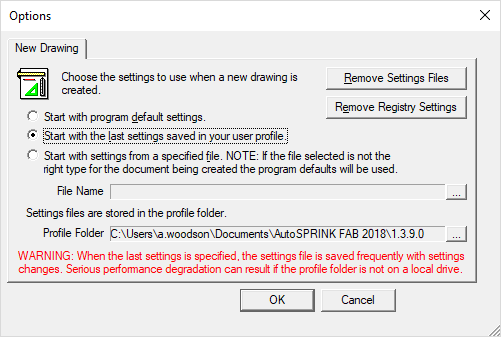
Related Topics:
How do I restore the default settings?