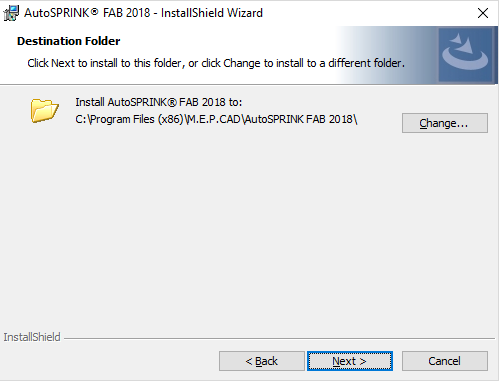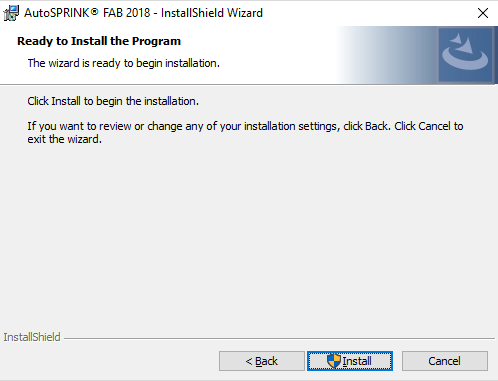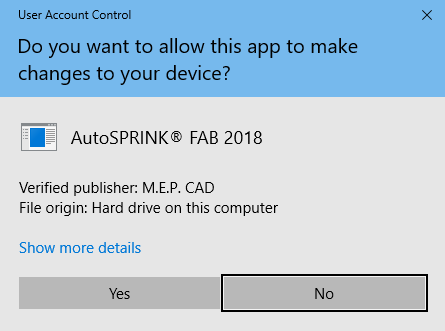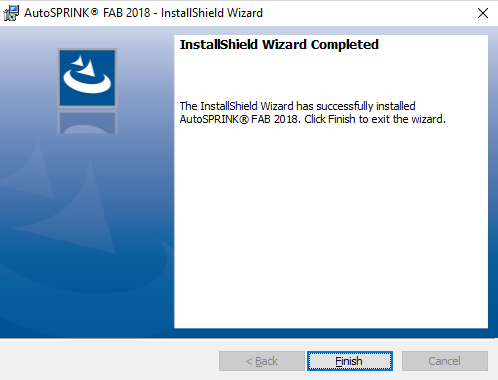Install AutoSPRINK FAB
Once you have purchased AutoSPRINK FAB you will receive an email with your AutoSPRINK FAB License key and download, use the following steps to download AutoSPRINK FAB:
1
Click the link provided in the setup email to begin the AutoSPRINK FAB download.
2
Click the AutoSPRINK FAB installer in the bottom-left corner of your preferred browser once the download has completed to open the AutoSPRINK® FAB 2018–InstallShield Wizard dialog.
Note: The AutoSPRINK® FAB 2018 – InstallShield Wizard will take a moment to prepare for install.
3
Click Next.
Note: If you would like to change the desired location for the AutoSPRINK FAB install, click the Change… button and locate the desired file that you would like to save to.
4
Click Next.
5
Click Install.
6
Click Yes.
7
Click Finish.