Export to PDF
It is recommended in AutoSPRINK FAB to export to PDF. Reports that are printed in program must each be named, labeled, and reassembled. Exporting to PDF provides a quick way to group all reports.
1
Select Select Reports... from the File menu.
2
Click Export Report(s) in the Stock Listing Reports dialog with the desired Batch Option preferences selected.
3
Select Portable Document File (.pdf) from the drop-down menu.
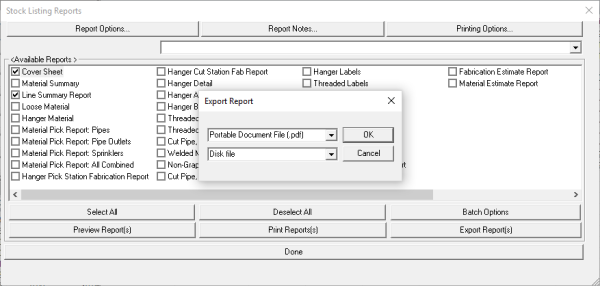
4
Enter a file name into the File name field.
5
Navigate to the desired location to save the file.
6
Click Save.
7
Open the saved PDF with Adobe Acrobat Reader.
8
Click the Print icon in the top-left corner.