.CAS Settings Files
AutoSPRINK FAB .CAS files contain user set preferences for Batch Options and Custom ITF Export settings. These settings files can be saved and shared between multiple computers in order to assure that the same ITF export and Batch printing options are being used.
Any changes that the user makes to preferences in the Export to ITF Custom dialog and the Edit Report Batches dialog are saved in the .CAS file.
Save a .CAS Settings File
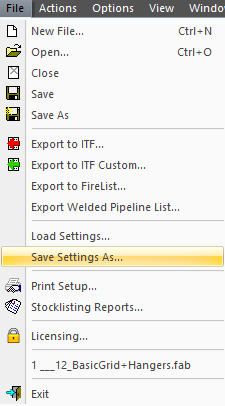
1
Click the File menu.
2
Select Save Settings File As... .
This will open the file explorer.
3
Choose a location to save the .CAS file.
4
Click OK to save to the desired folder.
Users can confirm that the .CAS file has saved by checking the "Date Modified" in the File explorer. We recommend that users copy and paste this file to a second location as a backup.
Open a .CAS Settings File
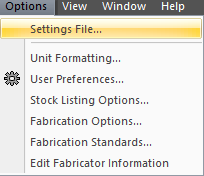
1
Click the Options menu.
2
Select Settings File... .
This will open the Options dialog.
3
Click the Start with settings from a specified file radio option in the Options dialog.
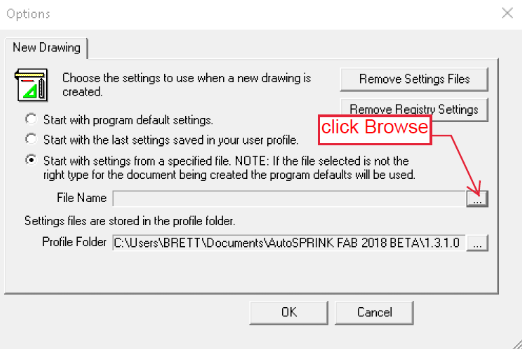
4
Click the ellipses to open File Explorer.
5
Locate and select a .CAS file to upload.
6
Click OK to upload the settings file into the project.