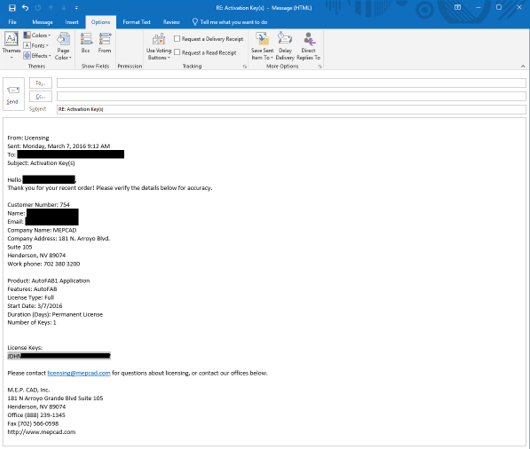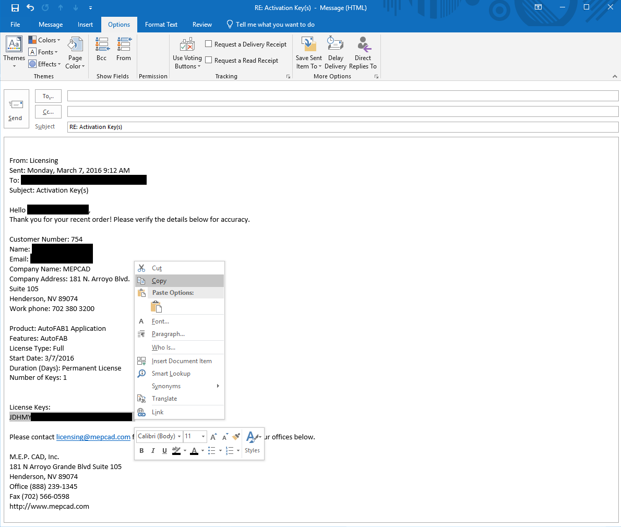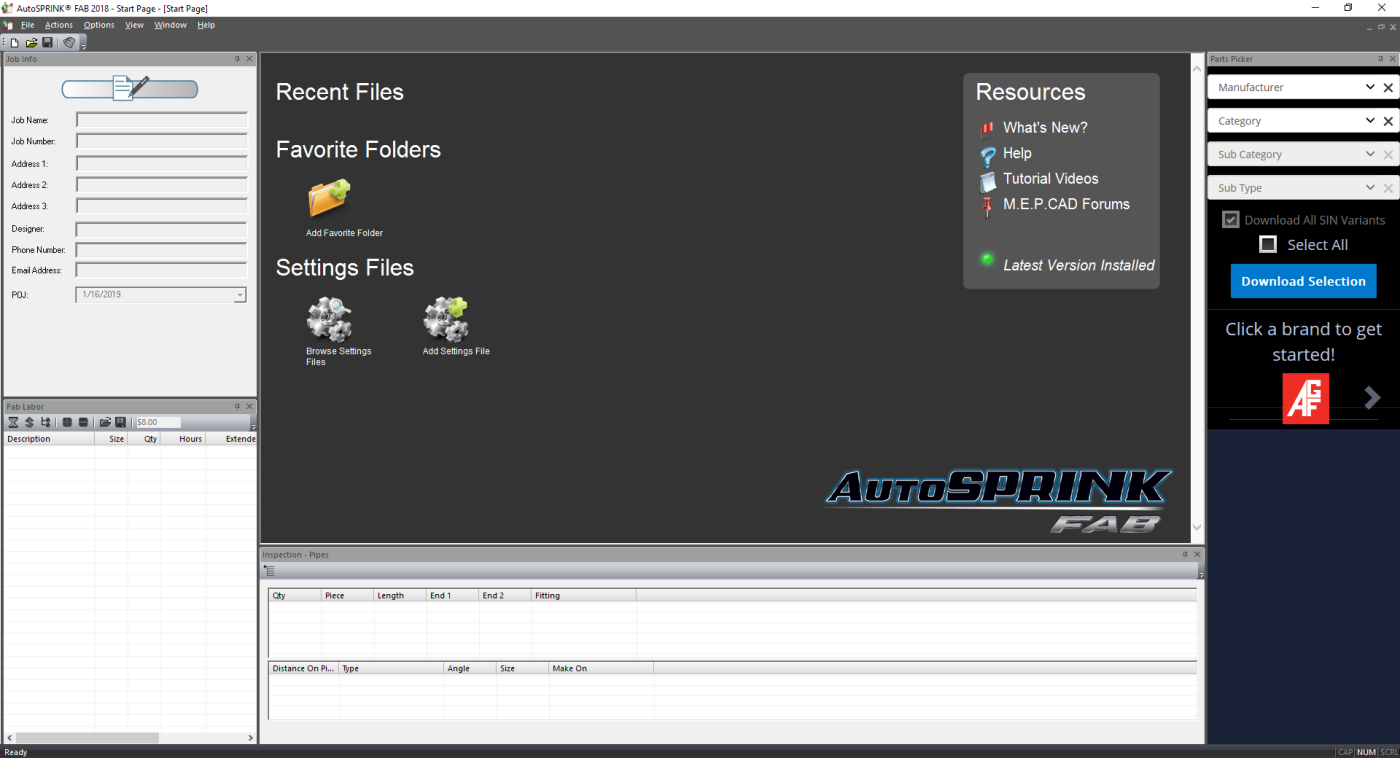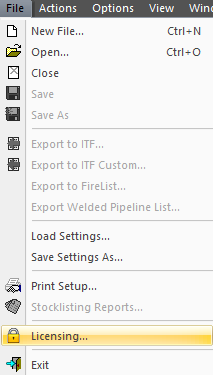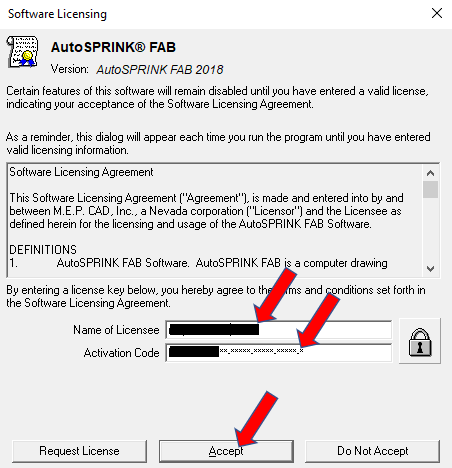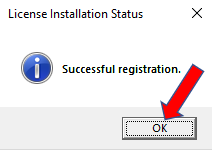Licensing
AutoSPRINK FAB uses a digital license system that dos not require a USB hardware device. An internet connection is required to validate a license for AutoSPRINK FAB. A "Network license allocation" error message will appear if there is not an internet connection available for authentication.Once you have purchased AutoSPRINK Fab, you will receive an email from the AutoSPRINK licensing department with a License Key.
Use the following steps to Activate your AutoSPRINK FAB license:
1
Open the email from Licensing titled “Activation Key(s).
2
Click and drag the cursor to highlight the License Key.
3
Right-click the selection.
4
Select Copy from the contextual menu.
5
Click on the AutoSPRINK FAB icon on your desktop to open the program.
6
Click the File menu.
7
Click Licensing…
8
Type the name of the licensee into the Name of Licensee field.
9
Paste the license key into the Activation Code field.
10
Click the Accept button.
11
Click OK.
12
Click OK.