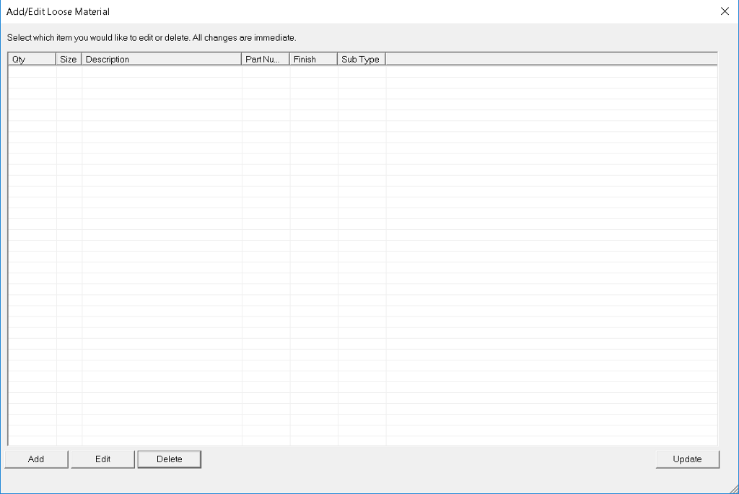Add/Edit Loose Material
Access: Actions: Add/Edit Loose Material...
The Add/Edit Loose Material command allows users to add, edit and delete loose material in the parts database. The Add/Edit Loose Material... command can also be accessed in the contextual menu. Right-click the pipe type you wish to edit to access the contextual menu and select Open Pipe Add/Edit. There is no back button when changes are made in this dialog. Added and edited material changes are pushed back to the FAB file and material pane when the Update button is clicked. Loose Material can be deleted using the Delete button.
The Add button allows users to create a new Loose Material entry. The Edit button allows users to edit a selected Loose Material entry. Choosing to add or edit a loose material entry opens the Add/Edit Loose Material dialog. The drop-down menus in the Add/Edit Loose Material dialog can be used to change the part's Manufacturer, Category, Sub-Category, Sub-Type, Finish, Size, Description, Quantity, Part Number, and Origin. Add/Edit Loose Material changes are pushed back to the FAB file and material pane when the Update button is clicked.
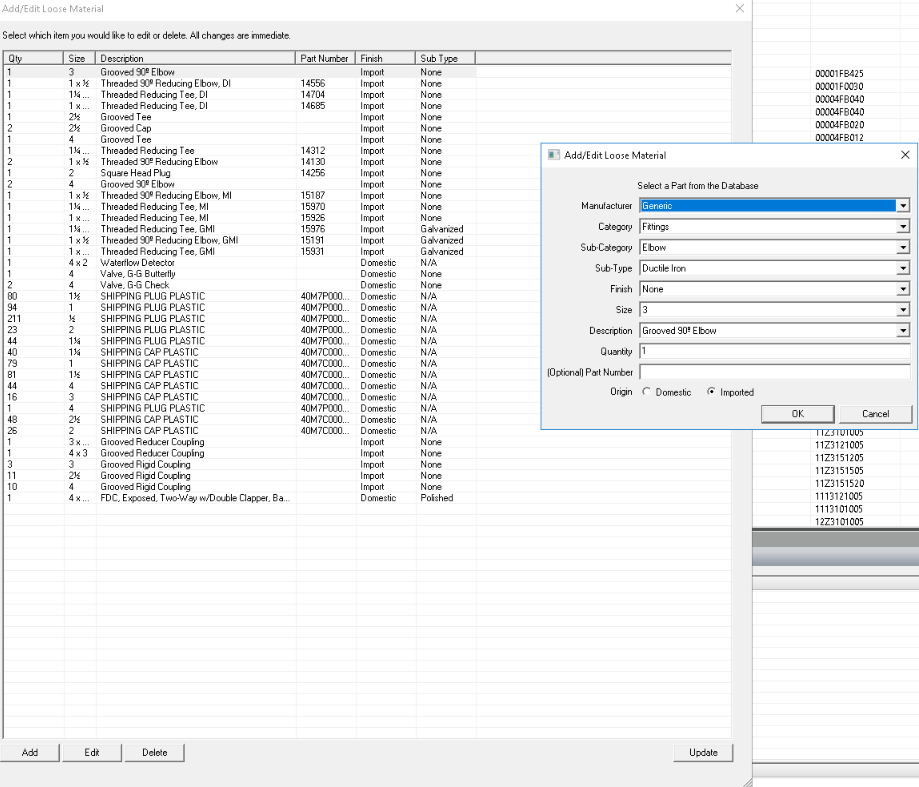
How to Delete Multiple Loose Material Entries
1
Select the top item in the Add/Edit Loose Material dialog.
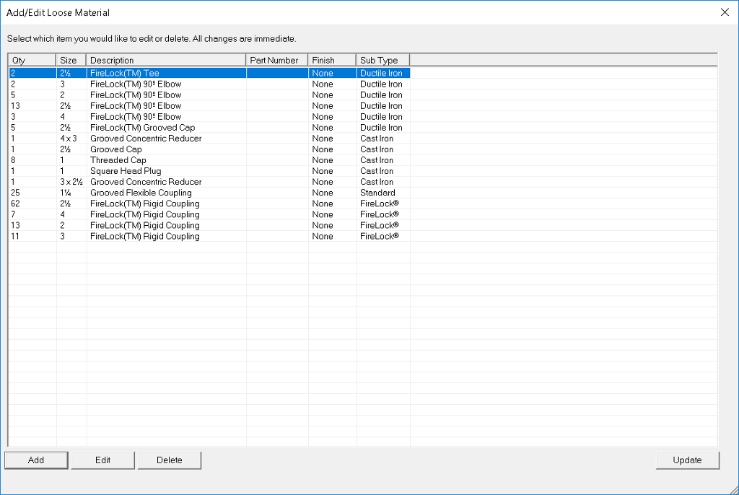
2
Press and hold the Shift key while selecting the last item on the loose material list.
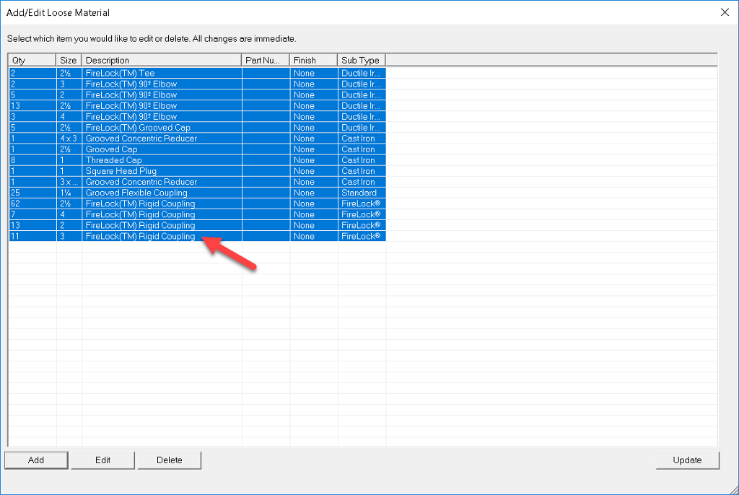
3
Click the Update button.
All the loose material has been removed.