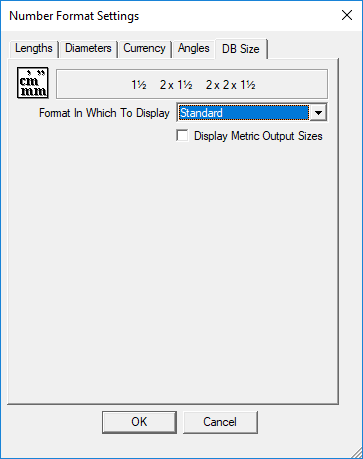Unit Formatting
Access: Options: Unit Formatting...
The Number Format Settings dialog can be used to define the way AutoSPRINK FAB displays Lengths, Diameters, Currency, Angles, and DB size.
Lengths, Diameters, and Currency
In the Lengths and Diameters tabs, users can choose to display values in centimeters, feet, inches, kilometers, meters, miles, millimeters, points, or yards by using the Units In Which To Display Values drop-down menu. In the Currency tab, users can choose to display values in dollars, neuroses, pounds, riyals, rupees, and yen. As changes are made to how the units will be displayed, an example of the units with these changes appears in the upper section of the Number Format Settings dialog.
The Show unit marks on all values of this type checkbox will enable or disable unit marks. If this feature is disabled, abbreviations for units will not appear. For example, 15 inches will appear as 15 rather than 15".
Fractional values can be displayed as fractions or decimals. Fractional values displayed as fractions have the checkbox options Use single character fractions when possible and Add preceding zero to fractions with no whole value in order to adjust the aesthetic of fractions.
The Decimal Digit field can be used to adjust how many decimal places are displayed in decimal values. Trailing zeros can be toggled off and on using the Add trailing zeros if necessary checkbox.
The feet and inches section can be used to format how feet and inches are displayed. These can be separated with a space or dash, or they can be unsplit. If the Separate feet and inches with a dash radio option is selected, the checkbox options to Show both values, even if one of them is zero and Omit inch mark when feet and inches are split are available.
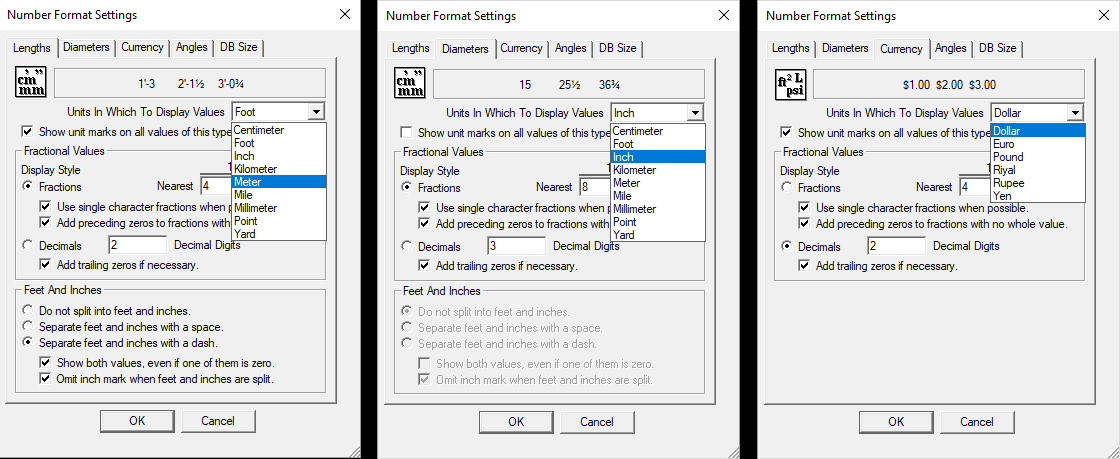
Angles
In the Angles tab, users can choose to display values in degrees, gradians, or radians by using the Units In Which To Display Values drop-down menu. As changes are made to how the values will appear, an example of the units shows in the upper section of the Number Format Settings dialog.
The Origin and Direction section allows users to set the origin and direction to navigational or trigonometric. Navigational sets the northernmost point to 0 while Trigonometric sets the easternmost point to 0.
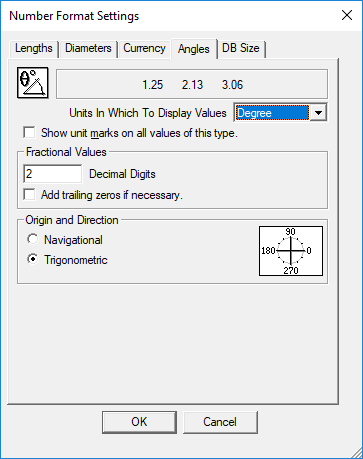
DB Size
The Db Size controls how units will be formatted in the parts database. In the Db Size tab, users can choose to display values in Standard, Standard w/Unit Marks, GEM, HydraList, European, or User by using the Units In Which To Display Values drop-down menu. As changes are made to how the values will appear, an example of the units shows in the upper section of the Number Format Settings dialog.
The Display Metric Output Sizes checkbox option will display units in metric sizes.