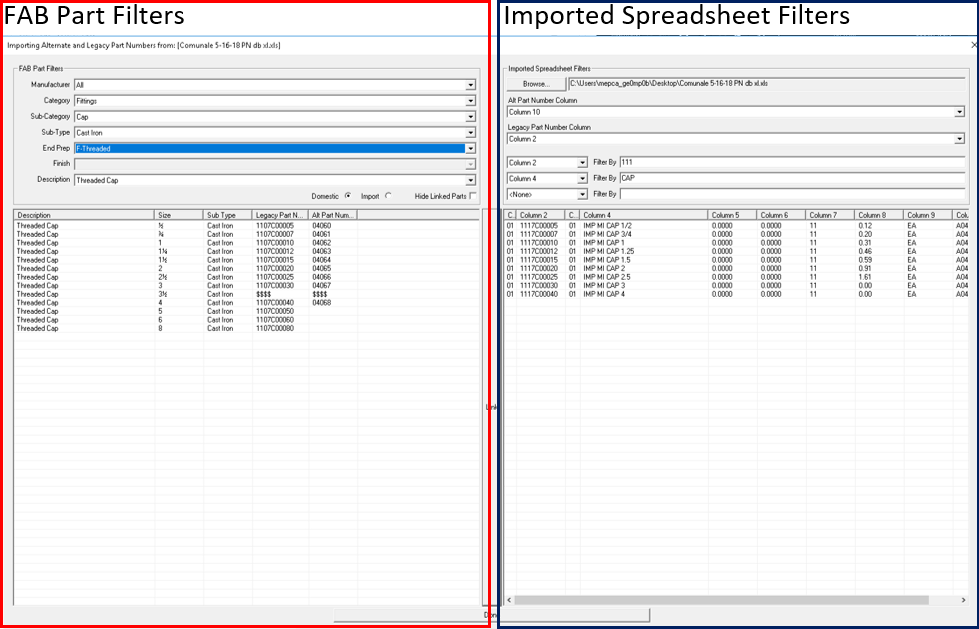Link Part Numbers Overview
Access: Actions: Link Part Numbers...The Link Part Numbers tool allows stocklisters to transfer Alternative part numbers from an Excel file into the parts database by linking a Legacy part number in a user specified column from an Excel file to a part that already contains a Legacy part number in the parts database. The Link Part Numbers option is more efficient for users who want to merge by filtering specific parts. The Compare and Migrate Part Numbers option is most efficient for users who are attempting to batch merge files.
Click here for instruction on how to export part numbers from Hydralist to Excel format. Click here to skip to the Link Part Numbers Guide.
The Link Part Numbers tool first compares a Legacy part number from an Excel file to a Legacy part number that is already stored in the Parts database. It then merges the associated Alternative part number that is not stored from the imported Excel file to the parts database.
Users must have a column in the imported Excel file with information that matches Legacy part numbers already stored in the parts database in one column and anAlternative part number they wish to associate in another column. The Alt Part Number Column drop-down menu allows users to select which column in the Excel file has values for the Alternate part number. The Legacy Part Number Column allows users to select which column in the Excel file has values for the Legacy part number.
Users are able to compare the parts database on the left pane of the dialog to the imported Excel file on the right pane of the dialog. Values can be entered into the Filter By fields in order to search for a specific type of entry in a specific column. This is useful when comparing the information in an Excel file to a single part or a few parts with similar characteristics. Users can also search the parts database using the drop-down menus in the FAB Part Filters section to view what information is currently stored for parts in the parts database.
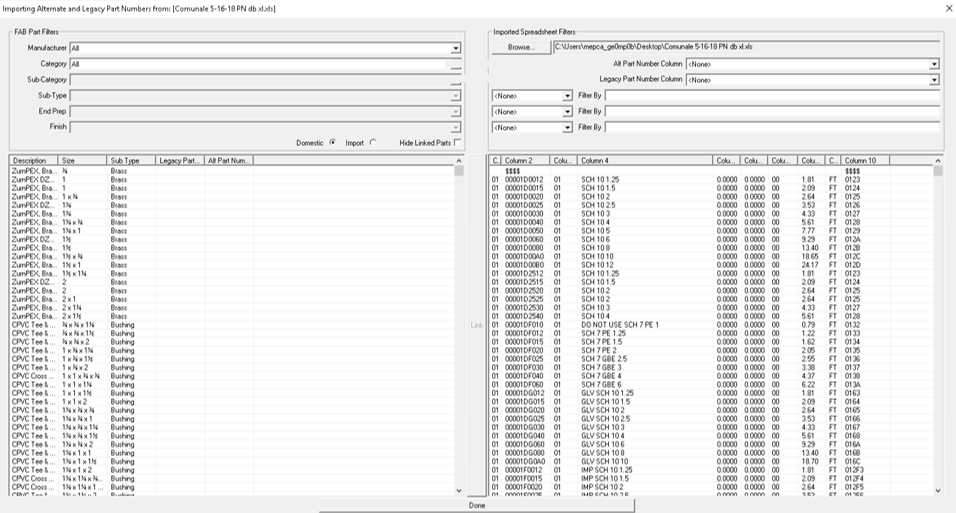
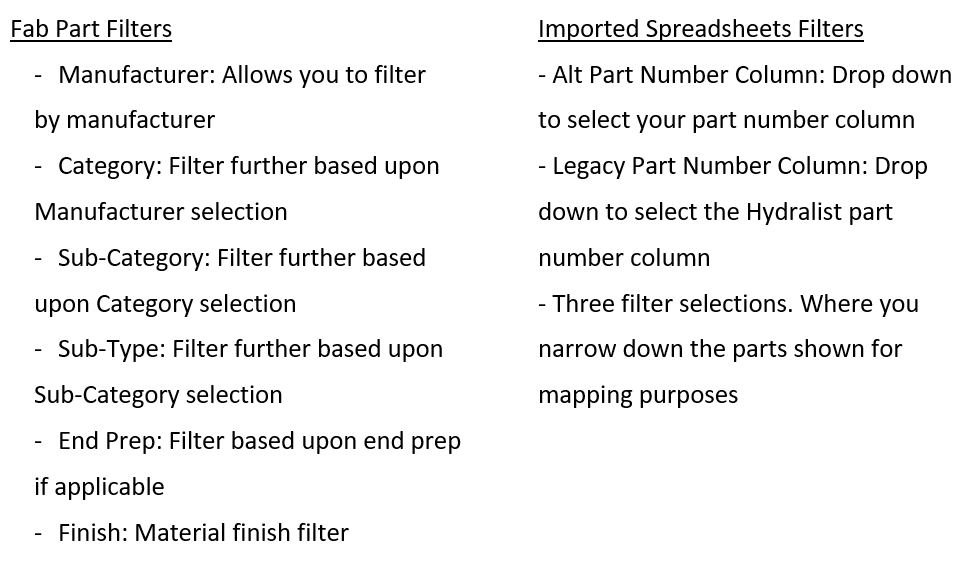
Link Part Numbers Guide
1
Select Link Part Numbers... from the Actions menu.
2
Select an Excel file with Legacy part numbers stored in one column and Alternative part numbers stored in another column.
3
Click Open.
4
Select which column contains Alternative part numbers in the Alt Part Number Column drop-down menu.
5
Select which column contains Legacy part numbers in the Legacy Part Number Column drop-down menu.
The Filter By options can be utilized as needed in order to find specific parts that need to be linked. If necessary, choose a column from the Filter by drop-down men and type a value into the Filter By field to search for specific parts in the Excel spreadsheet.
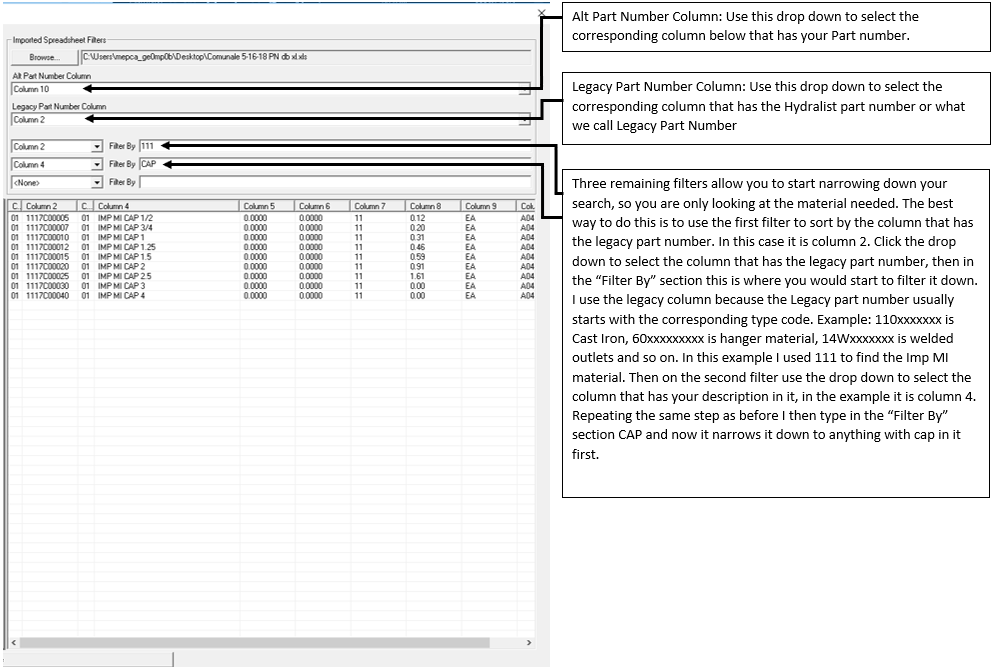
6
Click the Link button to link the Alternative part numbers to the legacy part numbers in the parts database.
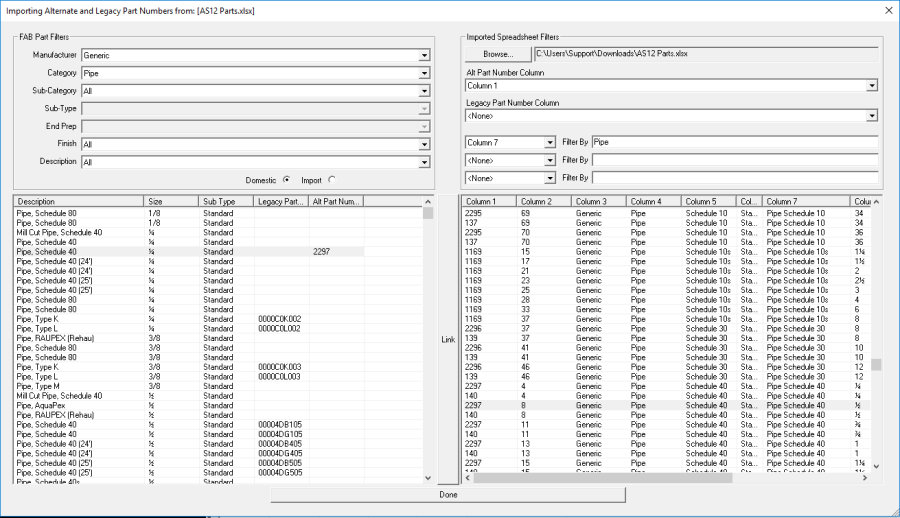
How to Narrow Down to Dom CI Caps

Example of Parts Linked Using Filters